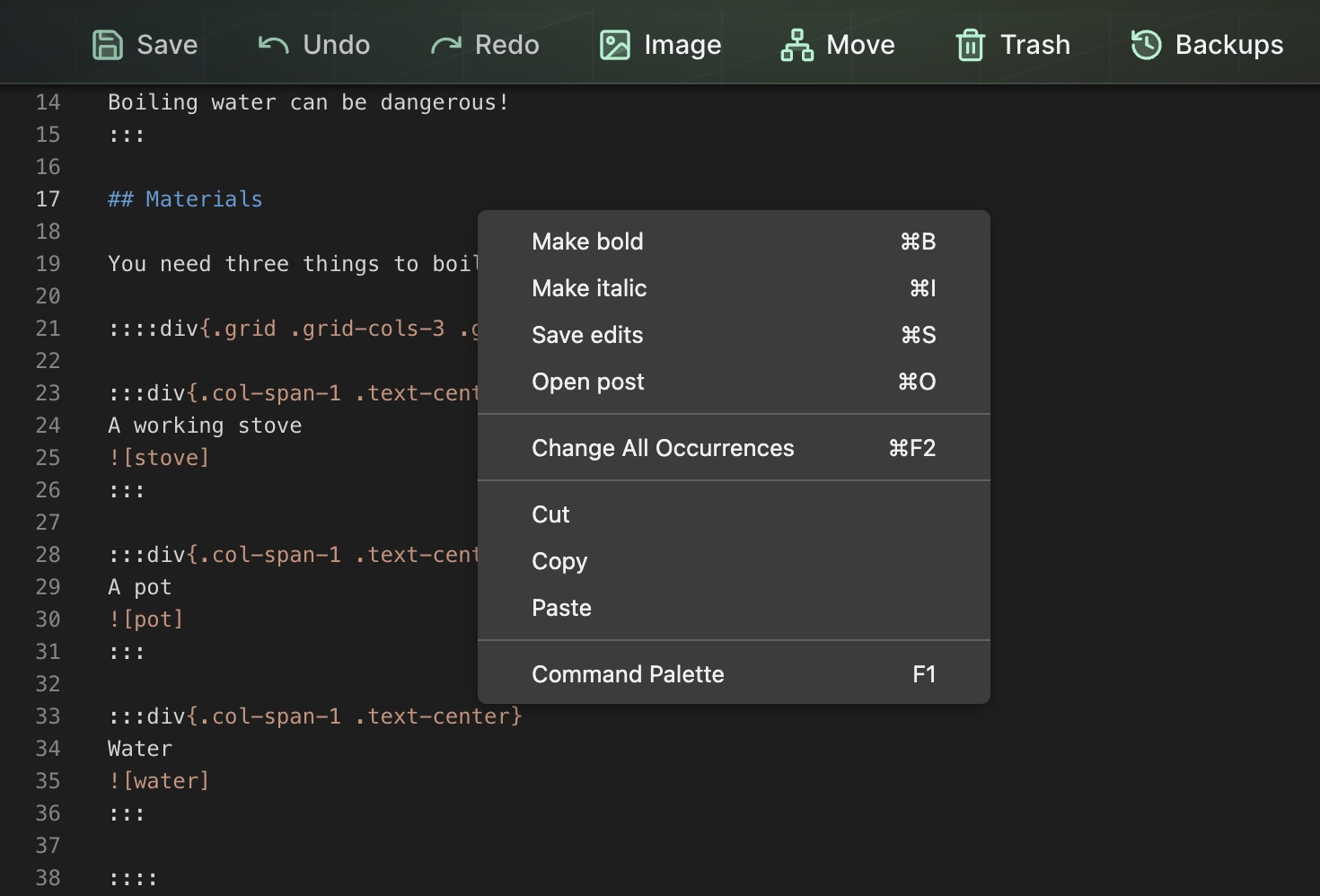Here are some tips and tricks that make writing on Scipress even more fun. 😍
Editor tips & tricks¶
All of the tips and tricks below have to do with using the in-browser editor. (Applies to both the post editor and bulk editor.)
Multiselect¶
You can select multiple occurrences of some text by
- Highlighting the text you want to select
- Using the keyboard shortcut
cmd + d
Then you can quickly edit every occurence at the same time!
Author's Note
This is my favorite trick by a mile. It saves me a ton of time. I highlighly recommend you learn and use this one.
Multiple cursors¶
You can create multiple cursors with they keyboard shortcut opt + click
Alternatively, hold cmd + option and use the ↑ up/↓ down arrow keys.
Command palette¶
The editor's Command Palette includes a bunch of fun stuff. To open the command palette,
- Right click editor to bring up the context menu
- Choose Command Palette
One of my favorite commands is Sort Lines Ascending
(I don't need it often, but it's a life saver when I do.)
Drag and drop images directly onto the editor¶
You can upload image files by dragging and dropping them directly onto the editor.
Markdown tips & tricks¶
These tips will help you make your Markdown sing 🎶
Forcing Markdown to place text on a new line¶
If you write text on two separate lines like this 👇
I really love elevator music.
It's good on so many levels.Markdown renders the text onto a single line (i.e. inline), like this 👇
I really love elevator music. It's good on so many levels.
You can "fix" this by adding an empty line in the middle..
I really love elevator music.
It's good on so many levels.
I really love elevator music.
It's good on so many levels.
...but this renders a big empty gap between the lines because Markdown is treating them as separate paragraphs.
Instead, you can tell Markdown to place content on a new line by ending the preceding line with at least two spaces, like this 👇
I really love elevator music.
It's good on so many levels.
I really love elevator music.
It's good on so many levels.
Horizontal lines¶
You can create a horizontal line in markdown using three dashses. This is helpful for dividing sections of content.
## I got dumped because I watch too much football
This is a story about how my girlfriend dumped me...
---
## My bag of potato chips exploded on a plane causing a bomb scare
One time I left a bag of potato chips in my suitcase while on a flight...Escaping special characters¶
You can escape special characters by preceding them with a backslash \. For example,
-
If you put
# Helloin Markdown, it'll be rendered as a title element.
Change it to\# Hello, and it'll be rendered as # Hello -
If you put
$1.50 $1.20in Markdown, it'll be rendered as a math formula.
Change it to\$1.50 \$1.20, and it'll be rendered as $1.50 $1.20 -
If you put
> 300 million people live in the U.S.in Markdown, it'll be rendered as a blockquote.
Change it to\> 300 million people live in the U.S., and it'll be rendered as > 300 million people live in the U.S.