Scipress's Bulk Editor allows you to create, edit, rearrange, and trash multiple posts in one place. You can access it from the User Menu > Bulk Editor.
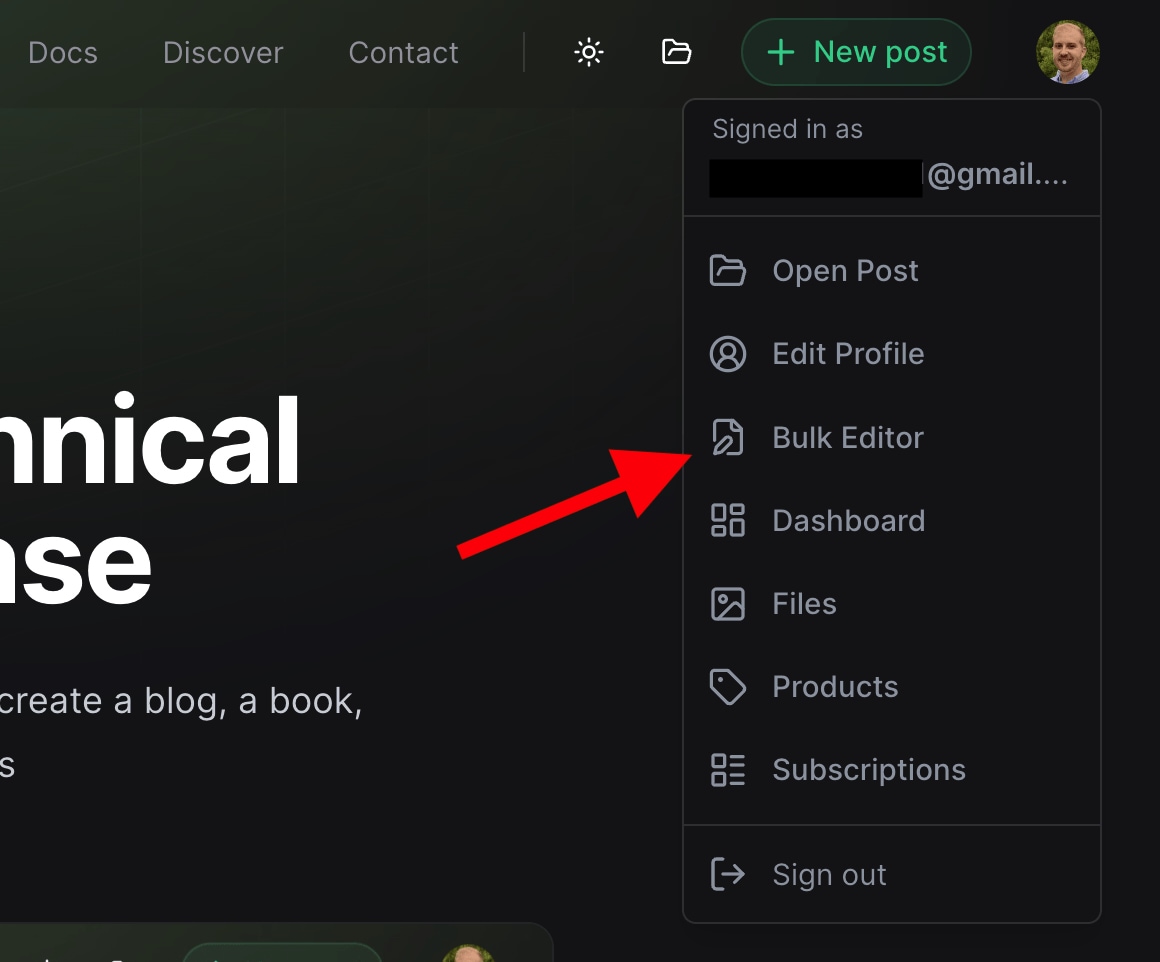
Important things to know¶
- The bulk editor uses YAML syntax.
- You can only edit post metadata (e.g. titles, descriptions, icons, ...), not content!
- Trashed posts are not visible or editable from the bulk editor.
Creating posts¶
To create a post, begin a new line specifying the post title.
- title: My New PostThen click save or use the keyboard shortcut cmd/ctrl + s. The post id will automatically be populated and is_draft will be set to true.
In addition to the required title field, you may create a post with additional frontmatter fields such as description, icon, feature_image, etc.
- title: My New Post
description: Here is my awesome new post.
icon: rocket
feature_image: https://www.foo.com/pics/bear.pngCreating multiple posts¶
You can create multiple posts by listing each one on a new line like this 👇
- title: My trip to NYC 2022
- title: My trip to LA 2023
- title: My tip to New Orleans 2023Creating post trees¶
You can create a post tree with multiple, nested posts by providing a posts: list attribute. For example,
- title: Common Pets
posts:
- title: Cats
posts:
- title: Siamese
- title: Maine Coon
- title: Dogs
posts:
- title: Golden Retrievers
- title: German ShephardsIn this example, a single post tree will be generated, three levels deep, with seven total posts.
Rearranging posts¶
You can rearrange existing posts in the bulk editor by simply cutting & pasting them into your preferred positions.
Important
When rearranging a post, you must retain the post id. Otherwise, the original post will be trashed and a new post will take its place.
Editing posts¶
You can edit a post's metadata such as its title, description, tags, etc. from the bulk editor. This includes the ability to add or remove fields.
Trashing posts¶
You can trash a post by removing it from the bulk editor. The post will disappear from the editor, but it will still exist as it has not been deleted. (You can access the trashed post from the Open Post command palette.)
Trashing nested posts¶
Only posts that you explicitly remove from the bulk editor will be trashed. If you remove a post with other posts nested beneath it, the child posts will not be trashed. Instead, they will "bubble up", becoming children of the trashed post's parent.
For example, if we remove Post B in the tree below, but we retain Post C...
- title: Post A
id: u3Ha0yK3n8DXKwgzKAG8
is_draft: true
posts:
- title: Post B
id: DSFrLcEq9Uyp242IuAwL
is_draft: true
posts:
- title: Post C
id: oltOdvUlkKoT2XtqgNCy
is_draft: trueonly Post B will be trashed. Post C will become a child of Post A.
This behavior is distinctly different than when you trash a post from the Edit Post page. (If we were to trash Post B from the Edit Post page, all of its descendants would be trashed as well.) In the bulk editor, what you see is what you get.
Note
You can trash posts from the bulk editor, but you cannot delete posts from the bulk editor.
Tips & Tricks¶
- You can save your changes with the keyboad shortcut:
ctrl (Windows) / cmd (Mac OS) + S - You can open a post's edit page directly from the bulk editor by clicking on its id while holding the
alt (Windows) / option (Mac OS)key. Additionally, hold down theshiftkey to open the post in a new tab.