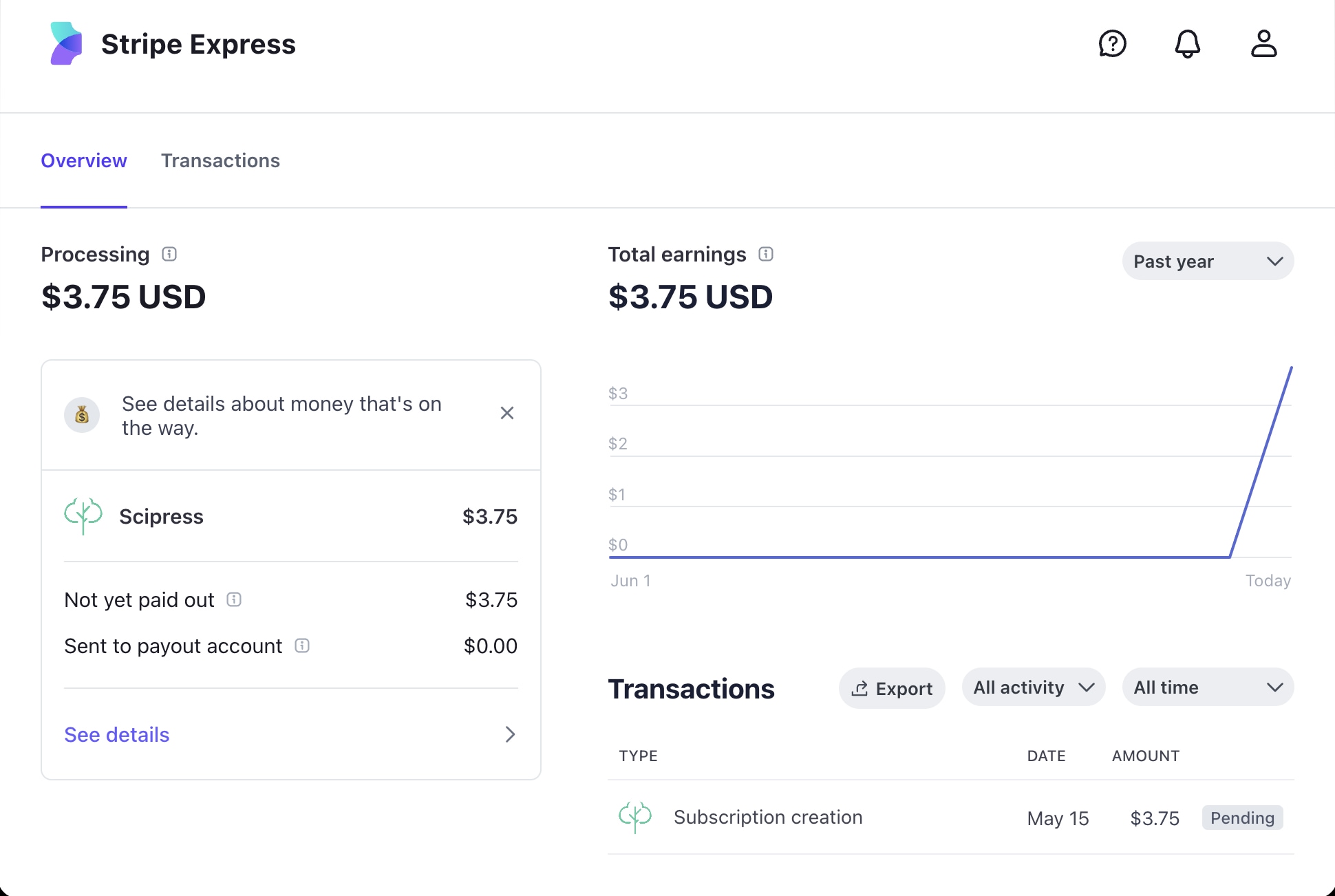Scipress gives authors an easy and flexible way to sell access to content.
Don't want to sell content?
No worries, you don't have to!
How it works¶
In a nutshell
- Within posts, you gate content behind a paywall.
- You create one or more products that unlock gated content. Products are the things you sell. You can think of a product as a key
- Readers subscribe to your products by paying for them. Subscribers automatically gain access to the gated content that a product unlocks.
Scipress fee¶
Scipress collects 10% + $0.30 of every payment. You keep the rest.
Seller onboarding¶
Before you can create and sell products, you need to become an authorized seller. Thanks to our partnership with Stripe, this process is quick and painless. To get started, go to your user dashboard, then complete the onboarding steps.
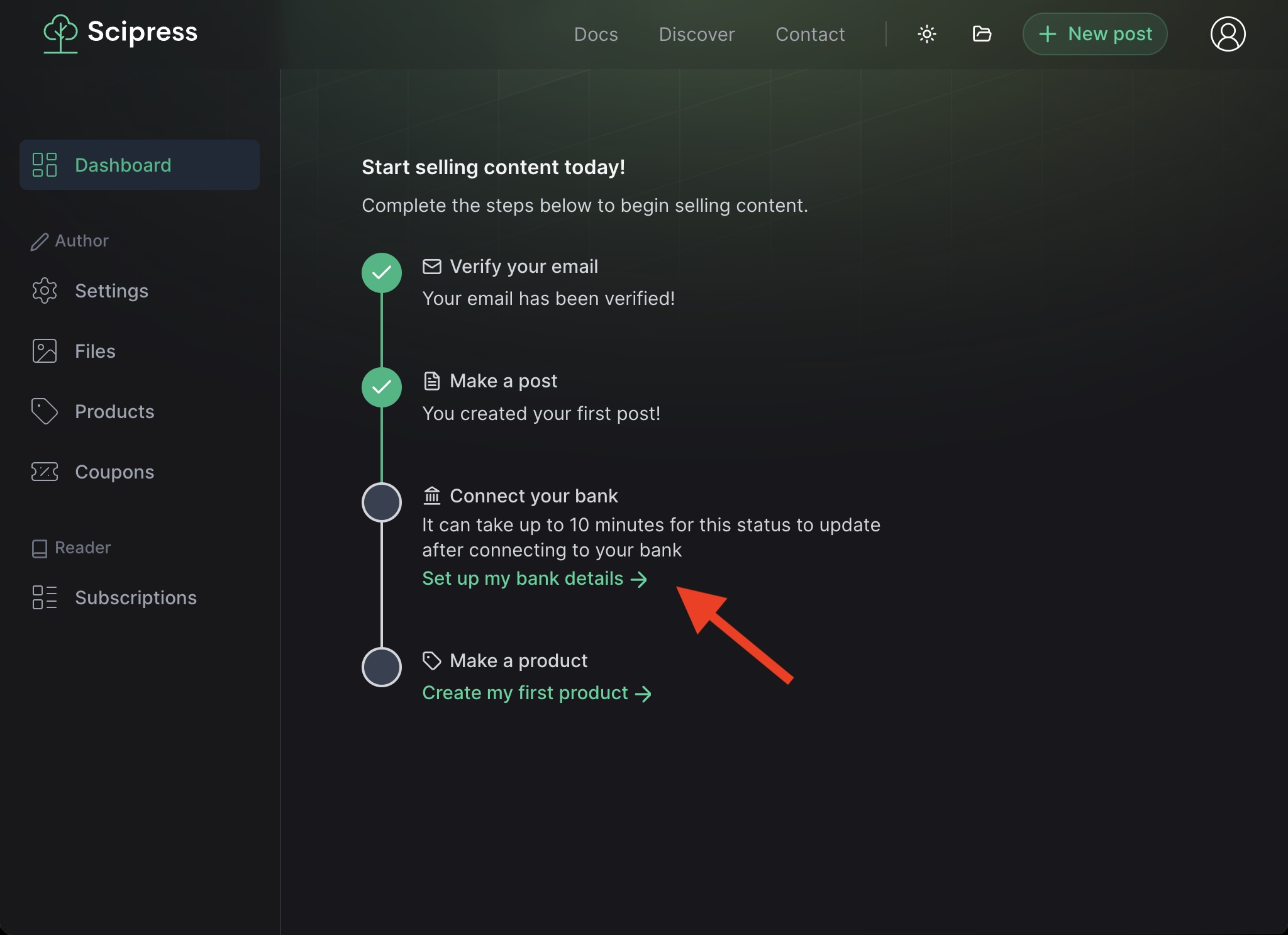
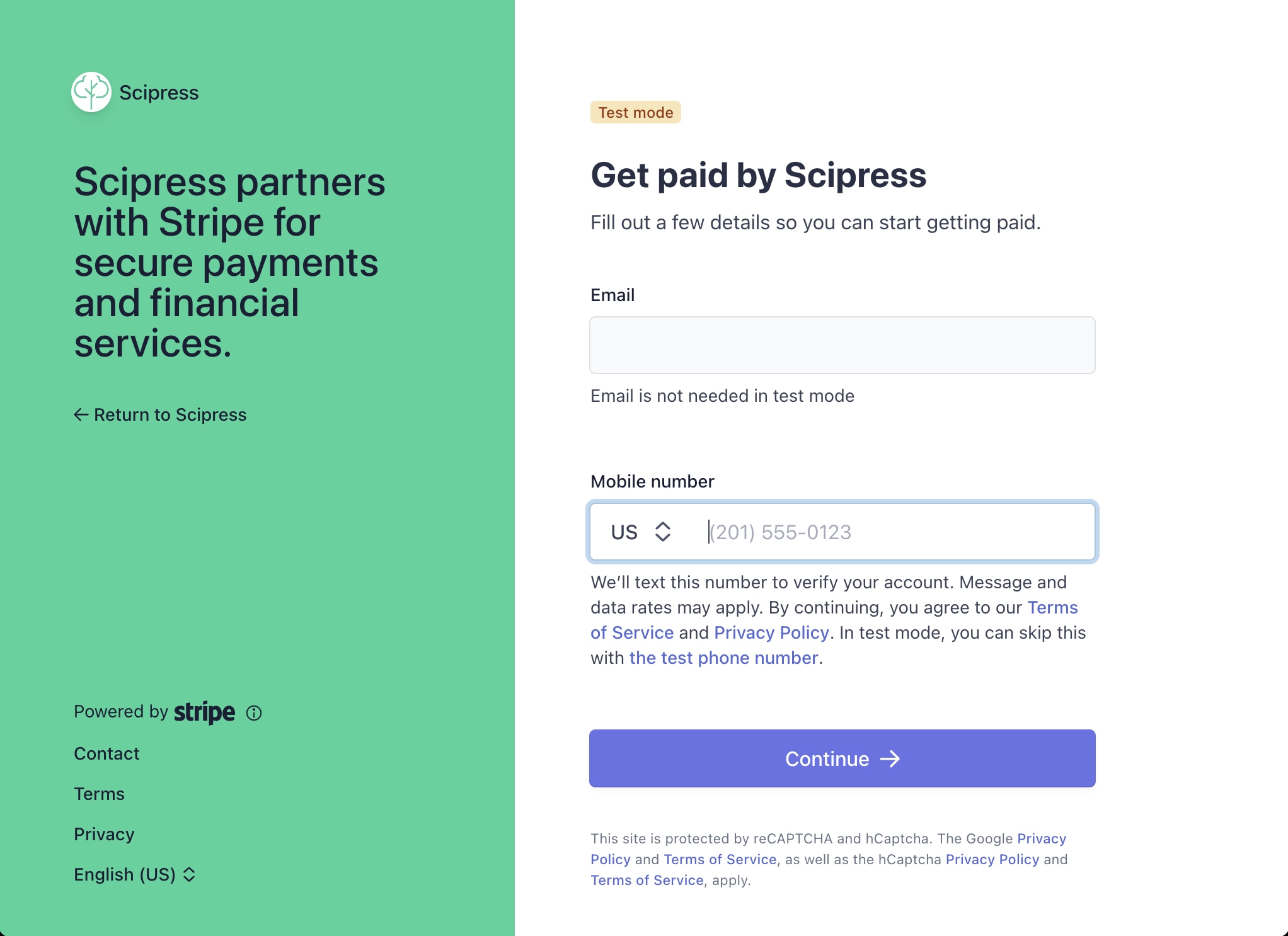
Creating products¶
You can create and manage products from the products page in your dashboard.
Product fields¶
-
name(required)
≤ 250 characters
Example: "Christmas Baking Recipes" -
description
≤ 1,000 characters
Example: "This product gives you access to 30 of my best Christmas baking recipes designed for moderate to advanced bakers." -
prices
$5 ≤ price ≤ $10,000
You may offer any combination of the following four price options.-
monthly price
Customer's subscription renews every month for this amount. -
quarterly price
Customer's subscription renews every three months for this amount. -
yearly price
Customer's subscription renews every year for this amount. -
lifetime price
Customer makes a one-time payment for this amount and retains access to this product forever.
-
-
unlock posts
≤ 20 posts
Which posts should this product unlock directly? If left blank, the product will unlock every post with gated content.Note
If a product unlocks post X X X directly, it also unlocks all of X X X's descendant posts indirectly. See here for more details.
-
image
An image associated with this product. This image is displayed on the product page and on social share cards. If no image is selected, one will be created automatically. -
active(default =true)
Is this product available for purchase? You may deactivate and then reactive a product. When you deactivate a product, it becomes hidden from prospective customers, but it does not disrupt customers who are currently subscribed.
Product page¶
Every product recieves its own product page located at a URL like scipress.io/product/pRodUctId123/my-product-title
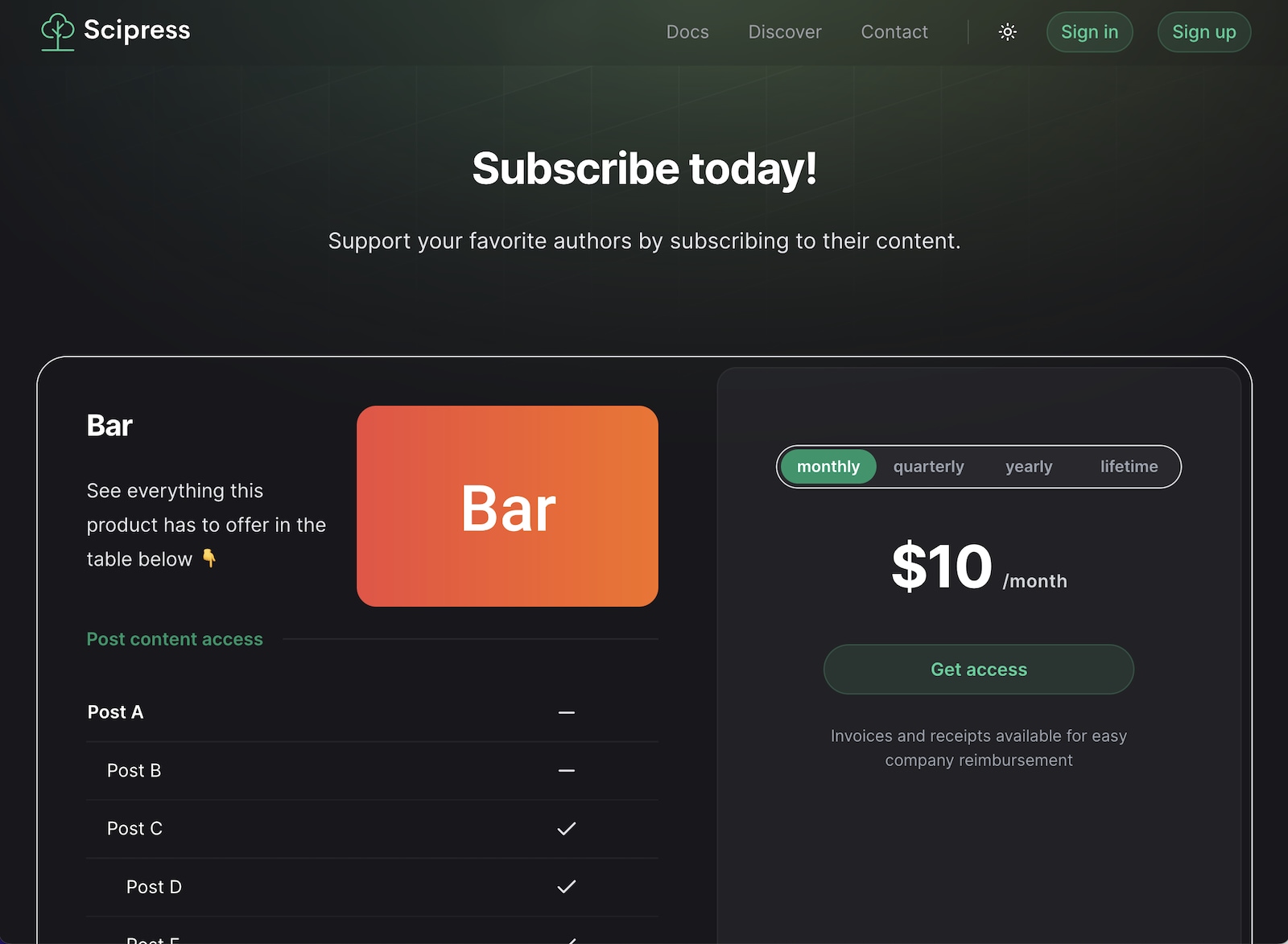
On the product page, users can
- see which posts it unlocks (and which it doesn't)
- view the price options
- select a price and go to checkout
Product card¶
Every product receives a visual product card with the product image, prices, title, and description. Product cards are meant for advertising your product to prospective subscribers.
Scipress automatically places your product cards within the gates that those products unlock.
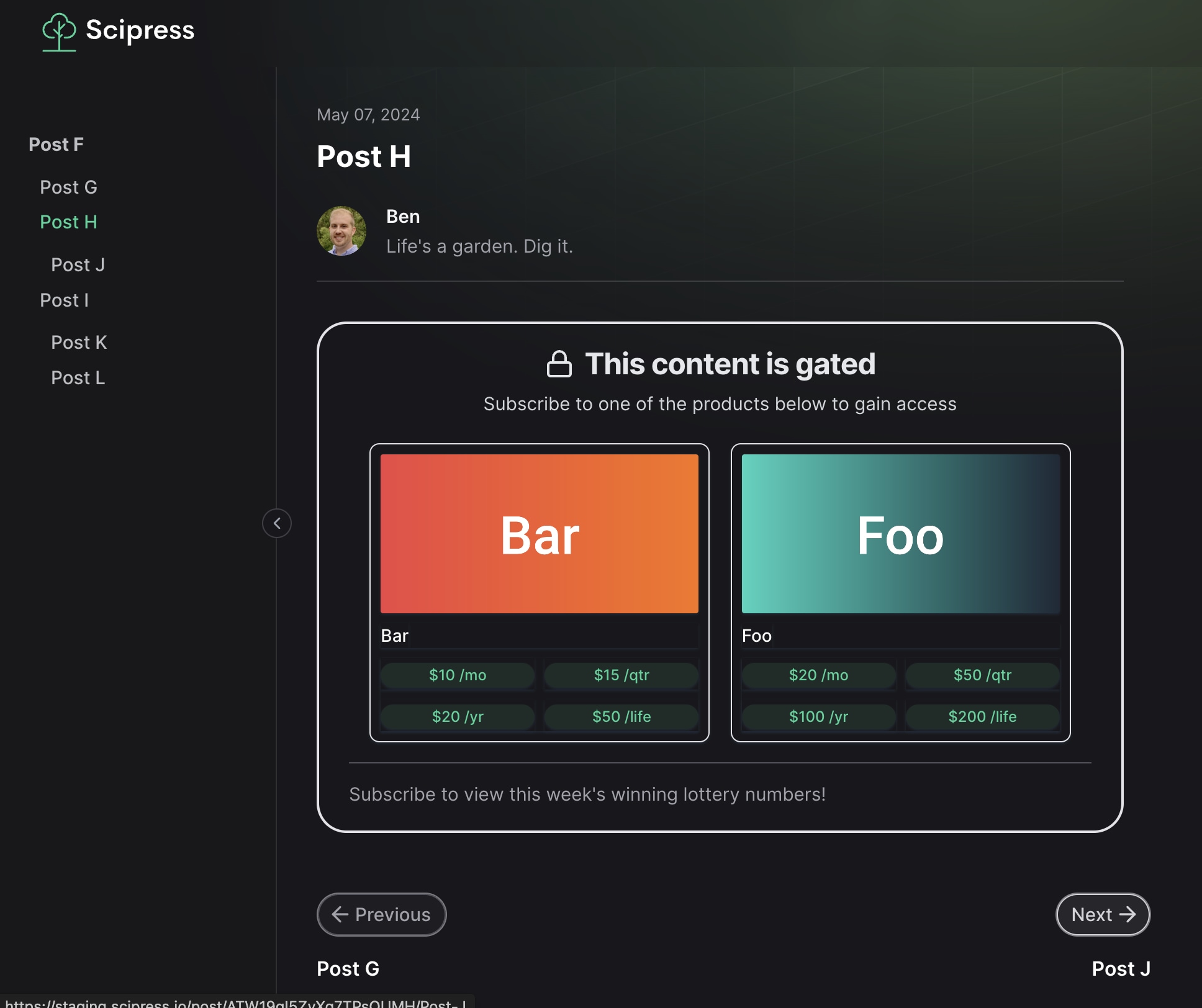
Coupons¶
You can create coupons to provide discounts for certain products and customers. You can create a coupon from the Coupons page in your dashboard.
Coupon fields¶
-
name(required)
A unique name for the coupon Example: "My Summer Coupon" -
discount type(required)
Either "amount off" or "percent off"-
amount off(required ifdiscount type= "amount off")
The amount to deduct from the customer's invoice total
Example: $20 -
percent off(required ifdiscount type= "percent off")
The percentage amount to deduct from the customer's invoice total Example: 15%
-
-
duration(required) (default = "forever")
For recurring charges (monthly, quarterly, yearly), how many times should the discount be applied? Possible values are "forever", "once", and "repeating".-
duration in months(required whenduration= "repeating")
For how many months should the discount be applied?Example: If
duration in months= 7 and the customer has a quarterly subscription, the discount will apply to thei first three payments (months 0, 3, and 6).
-
-
max redemptions
How many times can this coupon be redeemed? If left blank, there is no limit. -
products
For which products should this coupon apply? If left blank, the coupon will apply to all the author's products. -
redeemable until
The coupon should be redeemable until this date. If blank, there is no expiration date on redeeming the coupon.
Promotion codes¶
A coupon can have zero, one, or multiple customer-facing promotion codes that let customers activate the coupon at checkout. (Each promotion code activates one specific coupon).
To create a promo code, you first need to create a coupon. Once your coupon is created, go to the page for that coupon and then click the New promo code button.
Promotion code fields¶
-
promo code
What code should customers use at checkout to activate the coupon? Codes are case-sensitive. You cannot use the same code twice. If you leave this field blank, we will create a random code for you.Example: CHICKENDINNER
-
customer email
Provide an email address to make this code be redeemable by a specfic customer only. Leaving this field blank makes the code redeemable by all customers. -
max redemptions
How many times can this code be used? If left blank, there is no limit. -
min order amount
Should there be a minimum order amount in order to activate the coupon with this promotion code?Example: $20 ==> The promotion code will only activate the coupon if the order amount is ≥ $20
-
redeemable until
Make the promotion code invalid after this date. -
new customers only
Should the promotion code only be usable by new customers? A new customer is a Scipress user who is purchasing one of your products for the first time. A Scipress customer who has previously purchased from a different author is still considered a new customer to you if it's the first time they're purchasing one of your products.
Stripe dashboard¶
You can view your customers and sales in your Stripe dashboard. To access your Stripe dashboard, click the Stripe dashboard link in your Author Settings page.